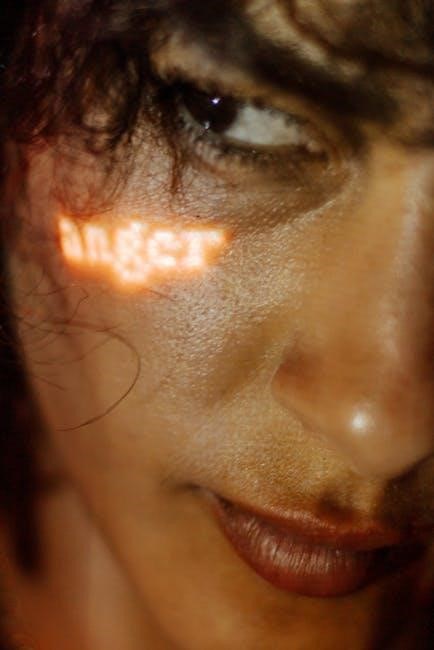Why Can’t I Highlight Text in PDF?
Unable to highlight text in PDFs often stems from scanned or image-based files, security restrictions, or outdated software. These issues prevent text selection, making highlighting impossible. Addressing these root causes can resolve the problem effectively.
Highlighting text in PDF documents is a common task for many users, but it can sometimes become frustrating when the feature doesn’t work as expected. The inability to highlight text in a PDF can stem from various issues, ranging from the nature of the PDF file itself to the software or tools being used. Whether you’re working with scanned documents, encrypted files, or outdated readers, these factors can interfere with the highlighting function. Understanding the root causes of these issues is essential for resolving them effectively.
PDFs are widely used for their ability to preserve document formatting, but this same feature can sometimes limit interactivity. If you’re unable to highlight text, it could indicate that the PDF is image-based, meaning the text isn’t selectable. Alternatively, security restrictions or file corruption might be preventing the highlighting tool from functioning properly. Addressing these challenges requires a combination of troubleshooting steps and the right tools. By exploring the possible reasons behind the issue, users can regain control over their PDF documents and ensure optimal functionality. This section provides an overview of the common problems users face when trying to highlight text in PDFs, paving the way for practical solutions.
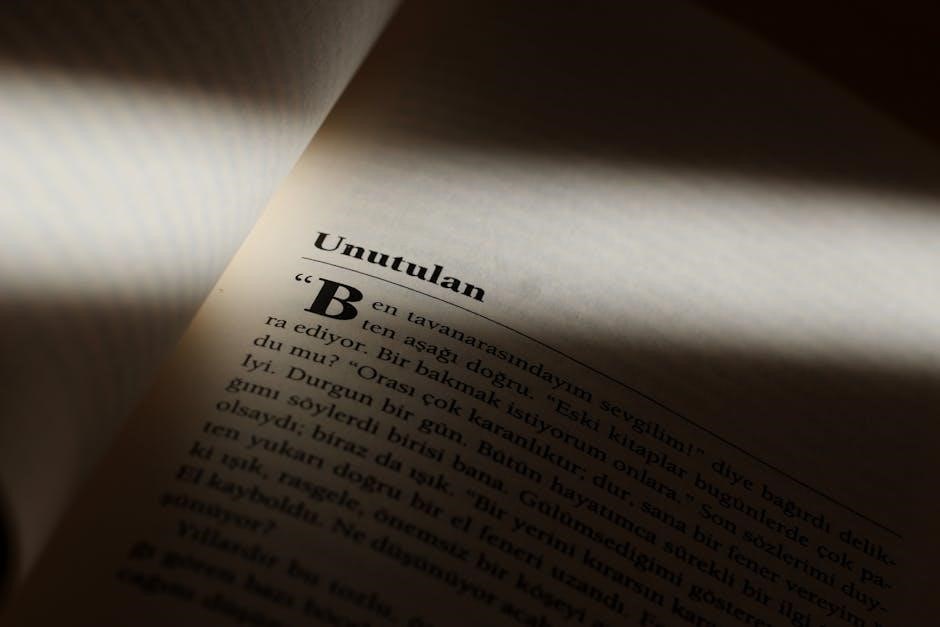
Common Reasons for Inability to Highlight Text in PDF
The inability to highlight text in PDFs often arises from scanned or image-based documents, security restrictions, or corrupted files. Outdated software, browser-specific issues, or disabled comment tools can also prevent highlighting, requiring targeted solutions to resolve.
Scanned or Image-Based PDFs
One of the most common reasons you can’t highlight text in a PDF is if the document is scanned or image-based. When a PDF is created by scanning a physical document, the text is captured as an image rather than selectable text. This means the PDF reader cannot recognize or interact with the text, making highlighting impossible. To identify this issue, try selecting text using the text selection tool. If the text cannot be selected or highlighted, it’s likely an image-based PDF.
To resolve this, you may need to use Optical Character Recognition (OCR) software to convert the scanned images into editable text. Tools like Adobe Acrobat or online OCR services can help extract text from scanned PDFs, enabling highlighting and other text-based features. Ensure the PDF is not password-protected or restricted, as this may prevent OCR processing. If the PDF is secured, you’ll need the password to unlock it before applying OCR. This step is crucial for restoring text functionality in scanned documents. Always use reliable software to avoid data loss or corruption during the conversion process.
Security Restrictions and Locked PDFs
Security restrictions are a common reason for the inability to highlight text in PDFs. Authors often lock PDFs to protect their content, which can prevent text selection and highlighting. If a PDF is encrypted or has editing restrictions, tools like the highlighter may not function properly. To diagnose this, check the PDF’s properties or look for a padlock icon in your PDF reader, indicating security settings. Attempting to highlight text in a locked PDF may result in an error message or no response at all.
To resolve this, you may need the password to unlock the PDF or permission from the creator to remove restrictions. Using a password to unlock the PDF can grant access to interactive features. If you don’t have the password, consider reaching out to the document’s author for an unlocked version. Additionally, some PDF readers or tools can remove restrictions, but ensure you have the legal right to do so. Always verify the source of any tools used to avoid malicious software. Remember, respecting copyright and usage rights is crucial when modifying PDF security settings.

Corrupted or Damaged PDF Files
A corrupted or damaged PDF file can prevent text highlighting and other interactive features from functioning properly. This issue often arises when the PDF is created with errors, transferred improperly, or downloaded incompletely. If the file is corrupted, your PDF reader may struggle to render the text correctly, making it impossible to select or highlight. Symptoms of a corrupted PDF include error messages when opening the file, garbled text, or incomplete content.
To address this, try re-downloading the PDF from its original source or requesting a new copy from the sender. If the issue persists, use PDF repair tools to fix the file. Tools like Adobe Acrobat or specialized repair software can identify and resolve corruption. Additionally, ensure your PDF reader is updated, as outdated software may fail to handle damaged files effectively. If the file is beyond repair, contact the document creator for a fresh version. Corrupted PDFs are a common yet fixable issue, and troubleshooting these steps can restore functionality. Always verify the integrity of the file before attempting to highlight text for the best results.
Outdated PDF Reader Software
Outdated PDF reader software is another common reason for the inability to highlight text in PDF documents. Older versions of PDF readers may lack the necessary features or may contain bugs that prevent text highlighting from working correctly. Over time, software updates often introduce new features and bug fixes, and using an outdated version can result in compatibility issues with certain PDF files. If your PDF reader is not updated, it may fail to support text selection or highlighting tools, leading to frustration when trying to interact with the document.
To resolve this, ensure your PDF reader is updated to the latest version. Most software will prompt you to update automatically, but you can also check manually by visiting the official website or app store. Updating your PDF reader can restore missing features and improve overall functionality. If the issue persists, consider switching to a different PDF reader to see if the problem is software-specific. Keeping your tools up to date is essential for maintaining full functionality and avoiding unnecessary limitations when working with PDFs.
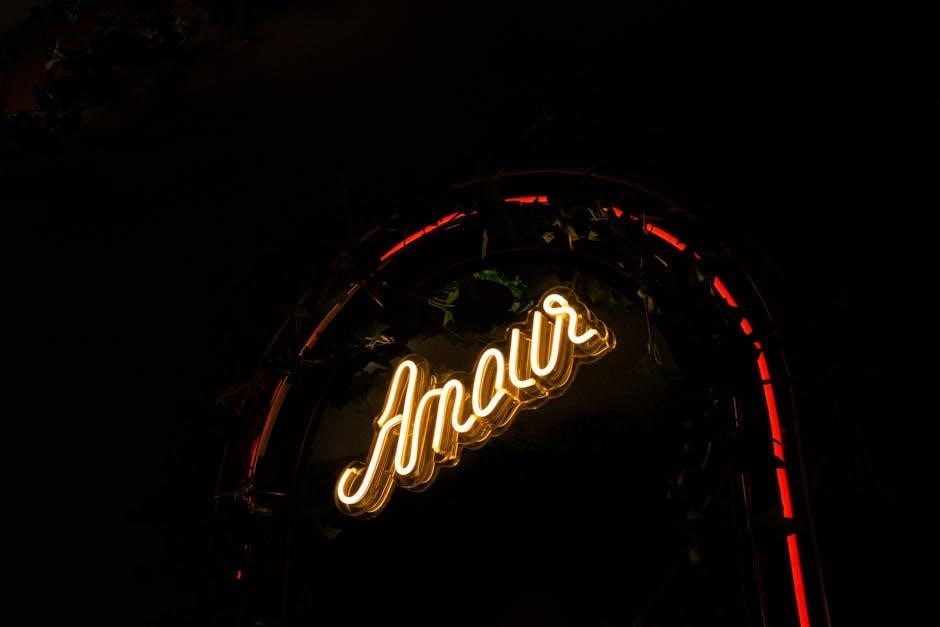
Browser-Specific Issues
Browsers often have limitations when it comes to handling PDFs, which can prevent text highlighting. If a PDF is opened directly in a web browser, the built-in PDF viewer might lack the necessary tools for highlighting. This is especially true for browsers that don’t support advanced PDF features. Additionally, some browsers may have plugins or extensions that interfere with PDF functionality, causing issues with text selection and highlighting.
To address this, try downloading the PDF and opening it in a dedicated PDF reader like Adobe Acrobat or a similar application. This ensures you have access to all the necessary tools. If the problem persists, check if your browser or its PDF viewer is updated to the latest version, as outdated software can lead to compatibility problems. Clearing the browser cache or disabling extensions might also resolve the issue. In some cases, switching to a different browser or using desktop software is the best solution to regain full functionality when working with PDFs.
Troubleshooting Steps to Fix Highlighting Problems
First, check if the PDF is corrupted or scanned, as this prevents text selection. Update your PDF reader or use Adobe Acrobat to enable comment tools. Ensure security restrictions are lifted and try the Draw Rectangle tool as a workaround.
Clear browser cache, disable extensions, or switch to desktop software. Repair damaged files and ensure your reader supports text highlighting. These steps can resolve most PDF highlighting issues effectively.
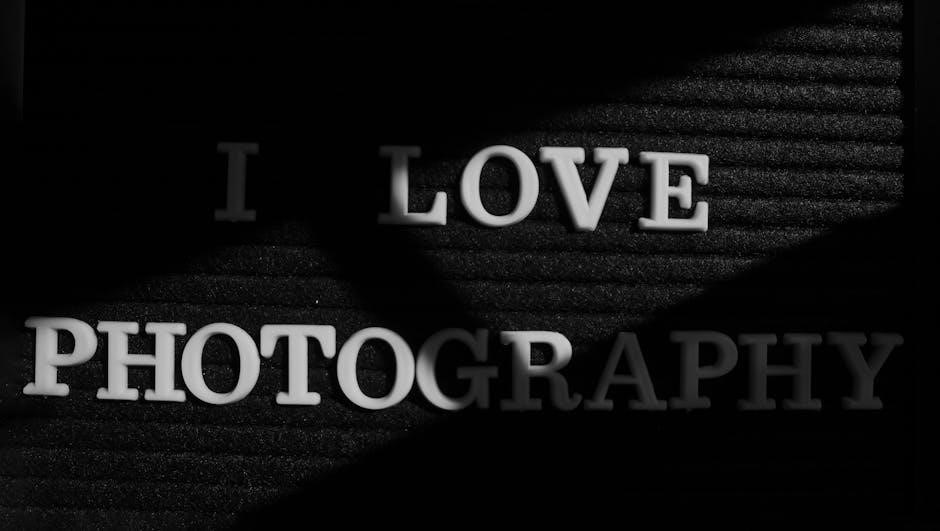
Enabling Comment Tools in Adobe Acrobat
One common solution to PDF highlighting issues is enabling the Comment tools in Adobe Acrobat. To do this, open your PDF in Adobe Acrobat (not Adobe Reader) and click on the Comment tool in the right-hand toolbar. This tool allows you to access various annotation features, including the highlighter. If the Comment tool is not visible, go to the top menu bar, select View > Tools > Comment, and enable it.
Once the Comment tools are enabled, you can select the Highlight Text tool from the toolbar. If the highlighter still doesn’t work, try using the Draw Rectangle tool as a workaround. Select the tool, draw a rectangle around the text, and adjust the color and opacity settings to create a highlight effect. This method is especially useful for scanned or image-based PDFs where text selection is disabled.
Additionally, ensure that the PDF is not locked or protected with security restrictions. If the PDF is secured, you may need to enter a password or remove restrictions to enable highlighting. By enabling Comment tools and using alternative methods, you can overcome many PDF highlighting challenges effectively.
Using the Draw Rectangle Tool as a Workaround

If you’re unable to use the highlighter tool in your PDF, the Draw Rectangle tool can serve as an effective workaround. This method is particularly useful for scanned or image-based PDFs where the text cannot be selected or highlighted traditionally.
To use the Draw Rectangle tool, open your PDF in Adobe Acrobat and navigate to the Comment tools. Select the Draw Rectangle tool from the toolbar. Click and drag the cursor to create a rectangle around the text you wish to highlight. Once the rectangle is drawn, you can customize its appearance by adjusting the color, opacity, and line thickness in the tool properties menu.
This workaround allows you to visually emphasize text even when standard highlighting tools are unavailable. It’s a practical solution for documents where text selection is disabled or for users who need to highlight text in image-based PDFs without OCR (Optical Character Recognition) capabilities.
Checking for PDF File Corruption
PDF file corruption is a common issue that can prevent text highlighting. Corrupted files often result from incomplete downloads, virus attacks, or improper file conversions. If your PDF is damaged, you may encounter errors when trying to interact with the text.

Common causes of corruption include interrupted file transfers, incompatible software, or issues during the file creation process. Symptoms of a corrupted PDF may include garbled text, blank pages, or the inability to select and highlight text.
To diagnose corruption, attempt to open the PDF in a different reader or browser. If the file fails to render properly or displays errors, it may be corrupted. You can also try re-downloading the PDF from its original source or obtaining it from a reliable provider.
Using PDF repair tools can sometimes fix corrupted files, restoring their functionality. If the issue persists, the file may be beyond repair, and you’ll need to acquire a stable version of the document. Addressing corruption is crucial to resolving highlighting issues effectively.
Updating or Changing PDF Reader Software
Outdated or incompatible PDF reader software is a frequent cause of highlighting issues. Many older versions lack essential features or contain bugs that prevent proper text interaction. Regularly updating your PDF reader can resolve these problems by installing the latest patches and enhancements.
Steps to update your PDF reader: Open the software, navigate to the “Help” or “About” section, and check for available updates. Install the latest version and restart the application to apply changes. If updating doesn’t resolve the issue, consider switching to a different PDF reader.
Popular alternatives include Adobe Acrobat Reader, Foxit Reader, and SumatraPDF. These tools often provide better compatibility and advanced features. Ensure the new software is downloaded from the official website to avoid malware risks.
Additionally, some browser-based PDF viewers may lack the necessary tools for highlighting. Downloading the PDF and opening it in a desktop application can bypass these limitations. Updating or changing your PDF reader is a straightforward solution to regain highlighting functionality and improve overall performance.
Advanced Solutions for Persistent Issues
If basic troubleshooting steps fail to resolve the highlighting issue, advanced solutions may be necessary. For scanned or image-based PDFs, OCR (Optical Character Recognition) tools can convert images to editable text, enabling highlighting. Tools like Adobe Acrobat or online OCR services can achieve this.
For locked or restricted PDFs, removing security settings may be required. Use third-party tools like PDF Unlocker to remove restrictions, ensuring you have permission to modify the document. This allows full access to highlighting and other editing features.
Corrupted files can often be repaired using specialized software. Tools like PDF Repair or Stellar Repair for PDF can fix internal issues, restoring text functionality. If the problem persists, consider re-downloading the PDF or requesting a new copy from the source.
Finally, advanced users can use JavaScript in Adobe Acrobat to unlock hidden features or override restrictions. This method requires technical knowledge but offers a powerful solution for persistent issues. Always ensure compliance with document usage rights when applying these advanced fixes.