How to Lighten a PDF: A Comprehensive Guide
This guide explains how to lighten a PDF file for better readability. Discover methods using desktop software, online tools, and step-by-step techniques to adjust brightness and contrast effectively.
Lightening a PDF file is a common task for improving readability, especially when dealing with scanned documents that appear too dark. PDFs are widely used for their ability to maintain layout, fonts, and images, but their readability can suffer if the content is not properly adjusted. Whether you’re working with scanned materials, images, or text, adjusting the brightness and contrast can make a significant difference. This guide explores various methods to lighten PDFs, from using desktop software to online tools, ensuring you can choose the approach that best fits your needs. By lightening your PDF, you can enhance readability, reduce eye strain, and ensure your document is print-ready. Both beginners and professionals can benefit from these techniques, making it easier to work with PDFs in various scenarios.
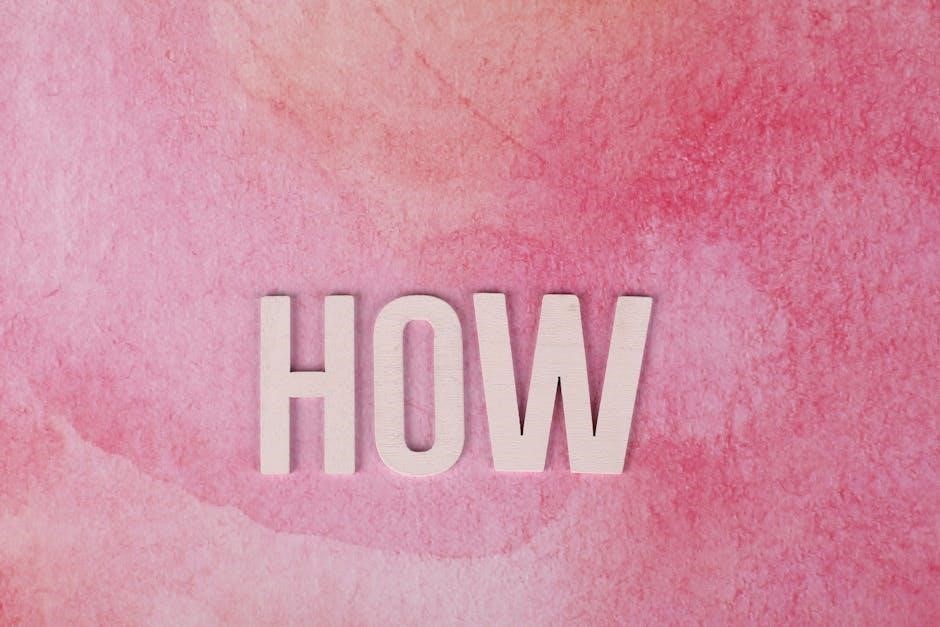
Methods to Lighten a PDF
Lightening a PDF can be achieved through desktop software, online tools, or built-in Mac applications. These methods allow users to adjust brightness, contrast, and saturation efficiently for improved readability.
Using Desktop Software
Desktop software offers a reliable way to lighten PDF files. Tools like Lighten PDF Converter Master and Master PDF Editor provide features to adjust brightness and contrast. These programs allow users to import PDFs, modify settings, and export the edited files. Master PDF Editor also supports batch processing, making it ideal for multiple documents. Additionally, Adobe Acrobat Pro offers advanced options for enhancing scans and flattening transparencies, ensuring high-quality output. For Mac users, Preview is a built-in solution that enables brightness adjustments and compression. Jsoft PDF Reducer is another option, featuring a robust image editor to lighten backgrounds. These desktop applications are user-friendly and efficient for achieving optimal results. They are particularly useful for users who prefer offline editing and need consistent adjustments across multiple PDFs. By leveraging these tools, you can significantly improve the readability of your documents.
Online Tools for Adjusting PDF Brightness
Online tools provide a convenient way to lighten PDF files without installing software. Platforms like LightPDF and iLovePDF allow users to upload their PDFs and adjust brightness and contrast directly in the browser. These tools are ideal for quick edits and often include additional features like compression and text annotation. Contrast PDF is another excellent option, offering free brightness and contrast adjustments for scanned documents. PDF Candy also supports brightness tweaking along with other editing options. Many of these tools are free or offer subscription-based models for advanced features. They are perfect for users who prefer not to download software and need immediate results. Simply upload the PDF, make the necessary adjustments, and download the optimized file. These online solutions are accessible from any device with an internet connection, making them a versatile choice for lightening PDFs efficiently.

Specific Software Solutions
Lighten PDF Converter Master and Master PDF Editor offer robust tools to adjust brightness and contrast. Adobe Acrobat Pro provides advanced features for refining PDF clarity and readability, ensuring professional results.
Lighten PDF Converter Master
Lighten PDF Converter Master is a powerful tool designed to help users adjust the brightness and contrast of PDF files. It supports various formats, including Word, Excel, PowerPoint, and more, making it versatile for different needs. The software features an intuitive interface that allows users to easily modify PDF documents by adjusting brightness and contrast sliders. It also supports batch processing, enabling users to lighten multiple PDFs at once, which is ideal for bulk tasks. Additionally, it includes OCR (Optical Character Recognition) technology, which converts scanned PDFs into editable text while maintaining the original layout. This feature is particularly useful for brightening scanned documents that appear too dark. Available for both Mac and Windows, Lighten PDF Converter Master is a reliable solution for enhancing PDF readability and ensuring professional-quality output.

Master PDF Editor
Master PDF Editor is a robust tool designed to edit and enhance PDF files, offering advanced features for adjusting brightness and contrast. It supports both vector graphics and raster images, making it ideal for fine-tuning scanned documents. The software provides a user-friendly interface with sliders for brightness and contrast, allowing precise control over the document’s appearance. Additionally, it supports batch processing, enabling users to lighten multiple PDFs simultaneously. Master PDF Editor also includes annotation tools, such as highlighting and commenting, which are useful for marking up documents after adjustments. Available for Windows, macOS, and Linux, this versatile editor is a reliable choice for both basic and advanced users. Its ability to handle complex PDFs and maintain quality during edits makes it a popular option for professionals and individuals alike seeking to lighten and optimize their PDF files for better readability and presentation.
Adobe Acrobat Pro
Adobe Acrobat Pro offers advanced tools for editing and enhancing PDF files, including options to lighten documents for improved readability. To adjust brightness and contrast, open the PDF in Acrobat Pro and navigate to the “Edit PDF” tool. Select the “More” option from the right-hand menu and choose “Brightness and Contrast” from the list. Use the sliders to lighten the document and enhance text clarity. Acrobat Pro also supports batch processing, allowing users to apply these adjustments to multiple PDFs at once. Additionally, the software provides features like image editing and annotation tools, making it a comprehensive solution for managing and optimizing PDFs. Its robust capabilities make it an excellent choice for professionals seeking precise control over their documents. By utilizing these features, users can ensure their PDFs are both visually appealing and easily readable, meeting the demands of both personal and professional needs.
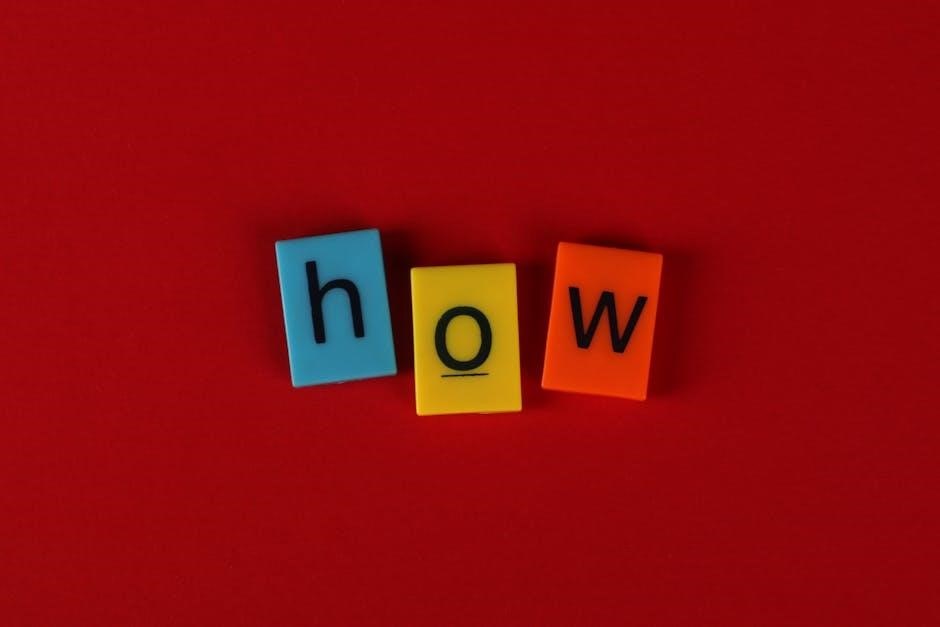
Step-by-Step Techniques
Open the PDF in a viewer, use the edit tool to adjust brightness, apply changes, and save the updated file for improved readability and visual clarity.
Adjusting Brightness and Contrast in PDFs
To lighten a PDF, open it in a compatible editor like Lighten PDF Converter Master or Master PDF Editor. Navigate to the edit or tools section and select the image or page you wish to adjust. Use the brightness and contrast sliders to lighten the document. Preview the changes in real-time to ensure the text remains legible. Once satisfied, save the updated PDF. For scanned documents, some tools offer advanced features like color dodge or exposure adjustments. Online platforms like Contrast PDF provide similar functionalities without downloading software. Always ensure the final output maintains clarity for optimal readability and sharing. These methods are efficient and user-friendly, making it easy to achieve professional results;
Using Preview on Mac
For Mac users, Preview is a built-in tool that allows you to lighten PDFs effortlessly. Open the PDF in Preview and navigate to the Markup Toolbar . Select the Adjustments option to access brightness and contrast controls. Adjust the brightness and contrast sliders to achieve the desired lightness. Preview offers real-time adjustments, letting you see changes immediately. Once satisfied, save the file to retain the modifications. This method is ideal for quick edits without requiring additional software. It’s user-friendly and perfect for lightening scanned documents or dark text. The non-destructive editing feature ensures the original PDF remains intact, allowing easy reversion if needed. Preview is a convenient solution for Mac users seeking to lighten PDFs efficiently and effectively, making it a great alternative to paid software.
Advanced Image Editing in PDFs
Advanced image editing in PDFs involves detailed adjustments to brightness, contrast, and color balance to lighten the document. Tools like Adobe Photoshop or GIMP allow you to open PDFs, edit images, and re-export them. For scanned PDFs, use the Threshold or Levels tools to brighten dark areas. Online editors like LightPDF or SmallPDF offer similar features without downloading software. To begin, open the PDF and convert it to an editable format if necessary. Adjust the brightness and contrast sliders to lighten the content. For multiple-page documents, apply edits to each page individually or use batch processing in advanced software. After editing, save the file as a PDF to preserve changes. These tools provide precise control, making them ideal for professional or detailed adjustments. Always ensure the text remains readable after lightening to maintain the document’s integrity. Advanced image editing is perfect for users needing fine-tuned adjustments in their PDFs.
Lightening a PDF is a straightforward process that enhances readability and ensures your documents are easy to view and print. Whether you prefer using desktop software like Lighten PDF Converter Master or online tools such as Contrast PDF, there are numerous options available to suit your needs. For users comfortable with advanced editing, tools like Photoshop or Master PDF Editor offer precise control over brightness and contrast. Remember to always save your edited PDF to preserve changes. By following the methods outlined in this guide, you can achieve professional-looking results without compromising quality. Lightening your PDF ensures better visibility and makes sharing and printing more efficient. Explore the tools mentioned and find the one that works best for you to optimize your PDF documents effortlessly.
