Yealink phones are feature-rich IP phones designed for business communication‚ offering HD voice quality‚ intuitive interfaces‚ and seamless integration with various systems like Microsoft Teams. They cater to diverse office needs‚ from basic to advanced models such as T19P-E2‚ T40P‚ and T54W‚ ensuring efficient and professional communication solutions.
1.1 Overview of Yealink Phones
Yealink phones are cutting-edge IP phones designed to enhance business communication with HD audio‚ sleek designs‚ and user-friendly interfaces. They support advanced features like call recording‚ voicemail‚ and integration with platforms such as Microsoft Teams. These phones cater to diverse needs‚ offering models ranging from entry-level to premium‚ ensuring reliable and efficient communication solutions for modern workplaces.
1.2 Key Benefits of Using Yealink Phones
Yealink phones offer HD voice quality‚ ensuring crystal-clear communication. They provide seamless integration with platforms like Microsoft Teams and CRM systems‚ enhancing productivity. With intuitive interfaces and customizable settings‚ Yealink phones are easy to use. Additionally‚ features like call recording‚ voicemail‚ and advanced security options make them a reliable choice for modern business communication needs.
Basic Operations
Yealink phones enable easy call handling‚ speakerphone usage‚ and straightforward navigation. Perform tasks like dialing‚ answering‚ and volume control with intuitive button functions and clear displays.
2.1 Making and Receiving Calls
Making calls on a Yealink phone is straightforward: pick up the handset‚ dial the number‚ and press the Send soft key. To receive calls‚ simply lift the handset or press the Speakerphone button. For hands-free conversations‚ use the speakerphone by pressing the Speaker key before or during a call. Adjust volume using the +/- buttons and end calls with the EndCall soft key.
2.2 Using the Speakerphone
To use the speakerphone‚ press the Speaker button with the handset on-hook. Dial the number and press Send or lift the handset after dialing. For hands-free calls‚ press the Speaker key during a call. Adjust volume using the +/- buttons. Ensure the environment is quiet for clear audio. End calls using the EndCall soft key.
2.3 Basic Navigation and Button Functions
Yealink phones feature an intuitive interface with a LCD display and navigation keys for easy menu access. Use the arrow keys to scroll through options and the OK button to select. The Hold‚ Transfer‚ and Mute buttons provide quick access to essential call functions. The Home button returns you to the main screen‚ ensuring seamless navigation.
Call Management
Effectively manage calls with features like hold‚ transfer‚ and forward. Use the Record button to capture important conversations‚ ensuring professional communication and efficient call handling.
3.1 Placing Calls on Hold
To place a call on hold‚ press the Hold button during an active call. The LED indicator will flash‚ confirming the call is on hold. To retrieve the call‚ press the Hold button again or use the Resume soft key. This feature ensures calls are temporarily paused without disconnection‚ allowing for seamless communication management.
3.2 Transferring Calls
To transfer a call on your Yealink phone‚ press the Transfer button during an active call. Enter the recipient’s number or select from the directory‚ then press the Send soft key. For an attended transfer‚ press Transfer again after consulting with the recipient. This ensures smooth call redirection without disconnecting the caller.
3.3 Forwarding Calls
To forward calls on your Yealink phone‚ press the Forward button during an active call. Dial the target number or select it from the directory‚ then press the Send soft key. For immediate forwarding‚ dial 72‚ press the speakerphone button‚ enter the forwarding number‚ and confirm with #. This feature ensures incoming calls are redirected to the specified number seamlessly.
Setting Up Your Yealink Phone
To set up your Yealink phone‚ connect it to the network‚ access the settings menu‚ and configure SIP account details. Provisioning can be done via web interface or auto-discovery. Update firmware for optimal performance.
4.1 Initial Setup and Installation
Connect your Yealink phone to a power source using the provided adapter or via PoE. Use an Ethernet cable to link it to your network. Access the web interface by entering the phone’s IP address in a browser. Log in with default admin credentials (admin/admin) to configure basic settings like SIP server details and network parameters.
4.2 Configuring Network Settings
Configure network settings by assigning a static IP address or enabling DHCP. Set VLAN tags if required and configure QoS to prioritize voice traffic. Access the phone’s web interface‚ navigate to Settings‚ and adjust network parameters like DNS‚ gateway‚ and subnet mask. Save changes to ensure proper connectivity and optimal performance.
4.3 Provisioning the Phone
Provisioning involves updating firmware and configuring server settings. Use the web interface to input SIP and HTTP server details. Download and apply configuration files to enable features like VoIP functionality. Ensure the phone is compatible with your network by verifying settings and applying updates for optimal performance and security.
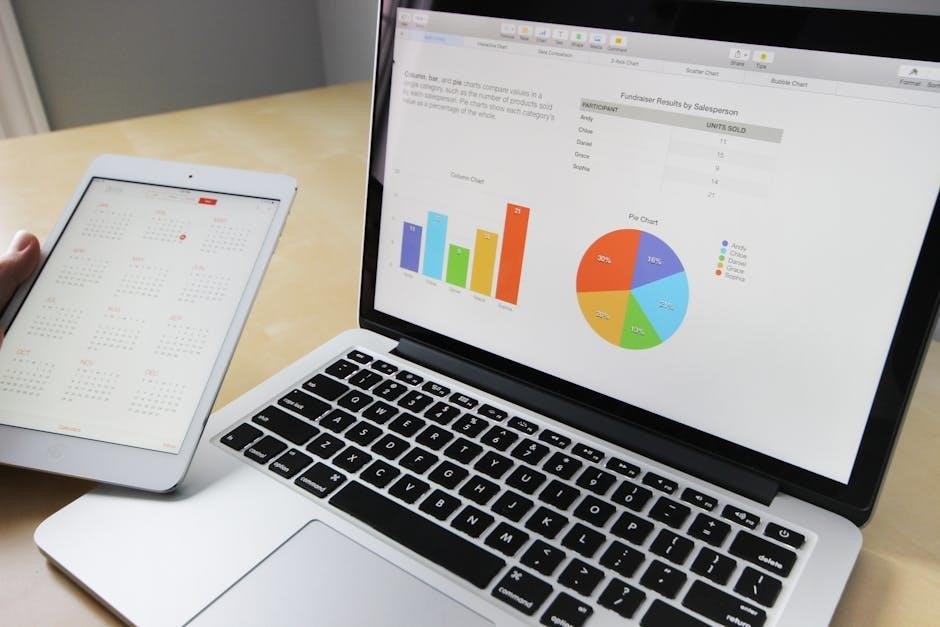
Advanced Features
Yealink phones offer advanced features like voicemail‚ call recording‚ and multi-device integration‚ enhancing communication efficiency. These tools allow users to manage calls‚ integrate with CRM systems‚ and more effectively.
5.1 Using Voicemail
Yealink phones allow users to access voicemail directly‚ enabling them to retrieve and manage messages efficiently. Users can set up voicemail passwords‚ record personalized greetings‚ and access messages via the phone interface or remote systems. This feature enhances communication by ensuring missed calls are captured and can be responded to promptly‚ improving overall productivity.
5.2 Call Recording
Yealink phones offer a call recording feature for capturing important conversations. During a call‚ press 80 to start recording and 81 to stop. Recordings are stored in the call history‚ accessible via the phone’s interface or web portal. This feature is ideal for training‚ documentation‚ and ensuring accurate information retention‚ enhancing productivity and accountability.
5.3 Multi-Device Integration
Yealink phones support multi-device integration‚ allowing seamless connectivity across desk phones‚ mobile apps‚ and computers. This feature enables users to sync calls‚ messages‚ and contacts‚ ensuring consistent communication across all devices. Integration with platforms like Microsoft Teams and CRM systems enhances collaboration‚ providing a unified communication experience tailored to modern workplace demands for flexibility and efficiency.
Customization
Yealink phones allow users to personalize their experience by changing ring tones‚ customizing display settings‚ and adjusting wallpapers. This ensures a tailored and professional communication environment.
6.1 Changing Ring Tones
Yealink phones allow users to customize ring tones by accessing the phone’s settings menu. Navigate to Settings‚ select Sound‚ and choose from pre-installed tones or upload custom ringtones. This feature enhances personalization‚ ensuring a tailored experience for users.
6.2 Customizing Display Settings
Yealink phones offer customizable display settings to enhance user experience. Access the Settings menu‚ select Display‚ and adjust brightness‚ contrast‚ or wallpapers. Users can also enable or disable the backlight and adjust screen timeout. These options allow for personalized visual preferences‚ ensuring optimal comfort and visibility during use.
Troubleshooting Common Issues
Identify symptoms‚ check connections‚ and restart the phone. Consult the user manual or contact support for detailed solutions to resolve issues efficiently.
7.1 Diagnosing Connection Problems
To diagnose connection issues‚ first verify all physical connections are secure. Check the power status and ensure the network cable is properly plugged in. Restart the phone and router if necessary. Review network settings for accuracy and consult the user manual for guidance. If issues persist‚ check for firmware updates or contact support for assistance.
- Verify physical connections are secure.
- Check power status and network settings.
- Restart the phone and router if necessary.
- Consult the user manual for troubleshooting steps.
- Check for firmware updates or contact support.
7.2 Resolving Audio Issues
To address audio problems‚ first ensure the volume is set appropriately and the speakerphone is enabled. Check for mute status and test with a headset. Restart the phone and verify network stability. If issues persist‚ update firmware or reset to factory settings. For detailed guidance‚ refer to the user manual or contact technical support;
- Adjust volume settings and check mute status.
- Enable speakerphone and test with a headset.
- Restart the phone and ensure stable network connection.
- Update firmware or perform a factory reset.
- Consult the user manual or contact support for assistance.
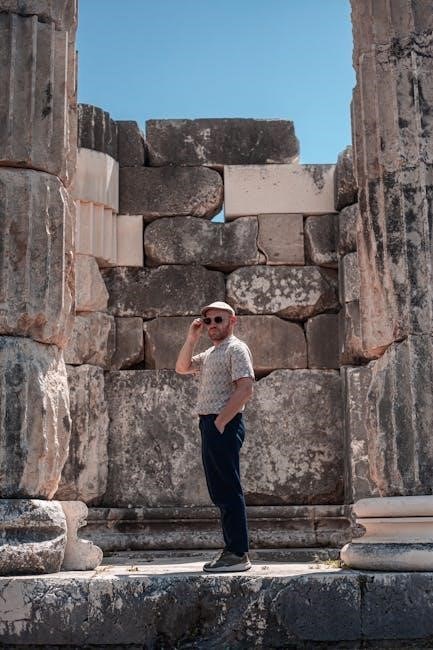
Maintenance and Updates
Regularly update firmware and clean the phone to ensure optimal performance. Check for updates in the settings menu and restart the device after installation for proper functionality.
- Update firmware to access new features and improvements.
- Clean the phone to maintain hygiene and performance.
- Restart the device after updates for proper installation.
8.1 Updating Firmware
Regular firmware updates ensure your Yealink phone performs optimally. To update‚ navigate to the phone’s settings menu‚ select “Firmware Upgrade‚” and follow on-screen instructions. Restart the device post-update to apply changes. Always verify the firmware version matches the latest release available on the Yealink support website for enhanced features and security fixes.
- Access the settings menu for firmware options.
- Download and install the latest version from Yealink’s official site.
- Restart the phone to complete the update process.
8.2 Performing a Factory Reset
A factory reset restores your Yealink phone to its default settings‚ erasing all configurations. To perform a reset‚ go to the phone’s settings menu‚ select “Maintenance” or “Factory Reset‚” and enter the administrator password. Confirm the reset to revert the device to its original state‚ ensuring all custom settings are cleared for a fresh start.
- Navigate to the settings or maintenance menu.
- Select the factory reset option.
- Enter the admin password to confirm.
- Allow the reset process to complete.
Using the Yealink Phone User Manual
The Yealink Phone User Manual is a comprehensive guide providing detailed instructions for configuring and optimizing your phone. It helps users unlock all features and settings‚ ensuring efficient communication. Visit the Yealink Support page to download the manual for your specific model.
9.1 Locating the User Manual Online
To locate the Yealink Phone User Manual online‚ visit the Yealink Support page and navigate to the Knowledge Base section. Use the search bar to find your specific phone model. Select the relevant document from the search results to access the manual‚ which is available for download as a PDF or for viewing online. This ensures you have comprehensive guidance for your device.
9.2 Navigating the User Manual
Navigating the Yealink Phone User Manual is straightforward. Start with the table of contents to explore sections like setup‚ features‚ and troubleshooting. Use the search function to quickly find specific topics by typing keywords. Many manuals include bookmarks or hyperlinks for easy navigation. The index at the end lists terms alphabetically‚ aiding rapid access to detailed information. Visual aids like diagrams enhance understanding‚ while numbered steps guide through complex processes. Utilize these tools to efficiently locate and absorb the information you need.
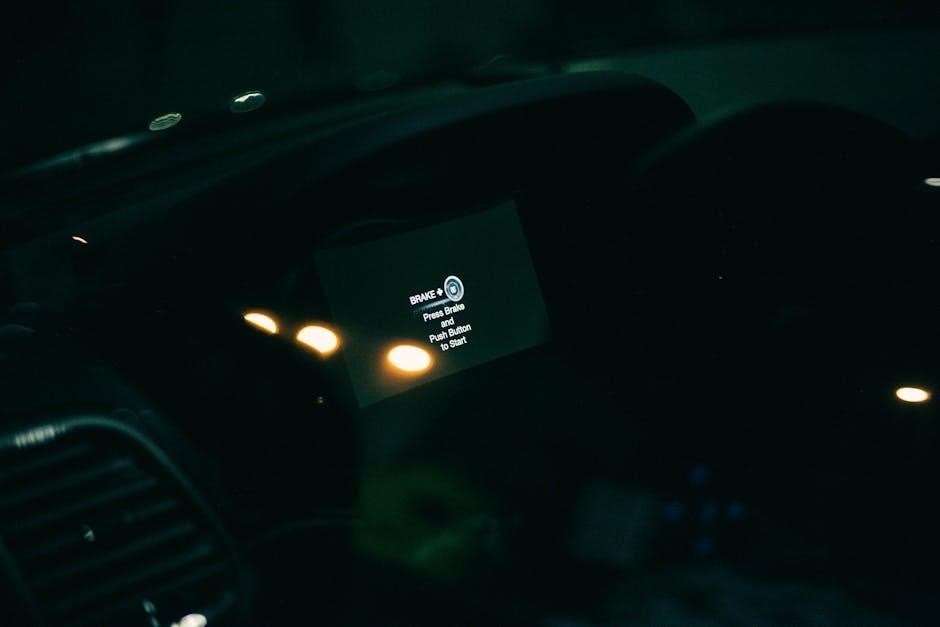
Security Features
Yealink phones offer robust security features like phone lock‚ password protection‚ and secure authentication to prevent unauthorized access. Regular firmware updates ensure protection against vulnerabilities.
10.1 Enabling Phone Lock
Enable the phone lock to secure your Yealink phone from unauthorized access. Navigate to the Settings menu‚ select Security‚ and choose Phone Lock. Set a password or PIN to activate the lock. The phone will automatically lock after inactivity or can be manually locked. Ensure to remember the password for unlocking. Keep firmware updated for enhanced security features. If the password is forgotten‚ a factory reset may be required‚ which will erase all settings. Always write down your password securely to avoid loss. This feature is especially useful in shared environments to protect your privacy and maintain security. By enabling the phone lock‚ you safeguard your device and its configurations effectively. Regularly update your password and review security settings to ensure ongoing protection. This simple step significantly enhances the overall security of your Yealink phone‚ providing peace of mind against unauthorized use. For detailed instructions‚ refer to the user manual or contact support for assistance. Properly securing your phone ensures compliance with organizational security policies and protects sensitive information. The phone lock feature is a crucial part of maintaining a secure communication environment. Always prioritize security to prevent potential breaches or misuse of your device. By taking this step‚ you contribute to a more secure workplace communication system. The phone lock is an essential tool for safeguarding your Yealink phone and should be enabled without delay. Its implementation is straightforward and offers immediate benefits for device security. Remember‚ security is everyone’s responsibility‚ and enabling the phone lock is a proactive measure to protect your communication tools. Stay vigilant and ensure all security features are activated to maintain a secure and reliable communication experience. For further guidance‚ consult the official Yealink documentation or reach out to technical support. Ensuring your phone is locked when not in use is a simple yet effective security practice. Implement it today to enhance your phone’s security profile and prevent unauthorized access. The phone lock feature is a cornerstone of Yealink’s commitment to secure communication solutions. Utilize it to uphold the highest security standards for your business communications. Your privacy and data security are paramount‚ and enabling the phone lock is a key step in achieving that. Make it a habit to lock your phone whenever it’s not in use to safeguard against potential threats. The security of your Yealink phone is in your hands—enable the phone lock now and enjoy enhanced protection. For a comprehensive understanding of all security features‚ explore the user manual or engage with Yealink’s support resources. Securing your phone is an essential part of maintaining a professional and secure communication environment. Enable the phone lock today and take the first step towards a more secure communication experience. Always remember that security begins with you‚ and simple measures like enabling the phone lock can make a significant difference. The phone lock ensures that your Yealink device remains protected and ready for secure communication. Don’t wait—enable it now and enjoy the peace of mind that comes with knowing your phone is secure. For additional tips on securing your Yealink phone‚ visit the official support page or contact a certified technician. The phone lock is just one of many security features available on Yealink phones‚ all designed to provide you with a safe and reliable communication experience. Explore and enable all available security options to maximize your phone’s protection. Your security is our priority‚ and enabling the phone lock is a simple yet powerful step in the right direction. Ensure your Yealink phone is always secure by enabling the phone lock feature. It’s a quick and easy process that offers lasting security benefits. Protect your investment and your privacy by locking your phone when not in use. The phone lock feature is a testament to Yealink’s dedication to providing secure communication solutions. Use it to maintain the integrity and security of your business communications. Don’t overlook this essential security measure—enable the phone lock on your Yealink phone today. The security of your device is too important to ignore. By enabling the phone lock‚ you take a proactive approach to safeguarding your phone and its data. Stay secure and maintain control over your communication tools with this straightforward feature. The phone lock is an indispensable security tool for your Yealink phone—use it to protect your device and uphold your organization’s security standards. Enable it now and experience the difference it makes in securing your communication environment. For a secure and reliable communication experience‚ always enable the phone lock on your Yealink device. It’s a simple action that provides robust protection against unauthorized access. The phone lock is a vital component of your phone’s security system‚ ensuring that your device remains safe and secure. Enable it today and enjoy enhanced security for all your business communications. Your Yealink phone’s security is in your hands—enable the phone lock and take the necessary steps to protect your investment. It’s a decision that will pay off in terms of security and peace of mind. The phone lock feature is an essential part of maintaining a secure communication environment. Enable it now and ensure your Yealink phone remains protected at all times. For a secure and hassle-free communication experience‚ make sure to enable the phone lock on your Yealink device. It’s a simple yet effective way to safeguard your phone and its settings. The phone lock is a powerful security tool that every Yealink user should utilize. Enable it today and enjoy the benefits of a secure communication device. Protecting your phone has never been easier—enable the phone lock and take advantage of Yealink’s robust security features. Your security is our priority‚ and enabling the phone lock is a crucial step in maintaining it. Don’t wait any longer—enable the phone lock on your Yealink phone now and experience the security you deserve. The phone lock is a fundamental security feature that should be enabled on every Yealink device. It’s a quick and easy process that offers significant security benefits. Ensure your phone is locked when not in use to prevent unauthorized access. The phone lock feature is designed to protect your device and maintain the integrity of your business communications. Enable it today and enjoy a more secure communication experience. For a secure and reliable phone experience‚ enabling the phone lock is a must. It’s a simple action that provides robust protection for your Yealink phone. Don’t overlook this essential security measure—enable the phone lock now and safeguard your device. The phone lock is an indispensable feature for securing your Yealink phone. Use it to protect your privacy and maintain control over your communication tools. Enable it today and take the first step towards a more secure communication environment. Your security is too important to compromise—enable the phone lock on your Yealink phone and enjoy enhanced protection. It’s a simple yet effective way to safeguard your device against unauthorized access. The phone lock feature is a key component of Yealink’s security solutions‚ designed to provide you with peace of mind. Enable it now and ensure your phone remains secure at all times. For a secure and professional communication experience‚ always enable the phone lock on your Yealink device. It’s a quick and easy process that offers lasting security benefits. Protect your investment and your privacy by enabling the phone lock feature today. The phone lock is a vital security tool for your Yealink phone‚ ensuring that your device remains protected and secure. Enable it now and experience the difference it makes in safeguarding your communication environment. Don’t wait—enable the phone lock and take control of your phone’s security. It’s a simple action that provides robust protection against unauthorized use. The phone lock feature is an essential part of maintaining a secure and reliable communication experience with your Yealink phone. Enable it today and enjoy the peace of mind that comes with knowing your device is protected. For a secure and hassle-free communication experience‚ make sure to enable the phone lock on your Yealink phone. It’s a straightforward process that offers significant security advantages. The phone lock is a powerful security feature designed to protect your Yealink device from unauthorized access. Enable it today and uphold the security of your business communications. Your security is our priority‚ and enabling the phone lock is a crucial step in achieving
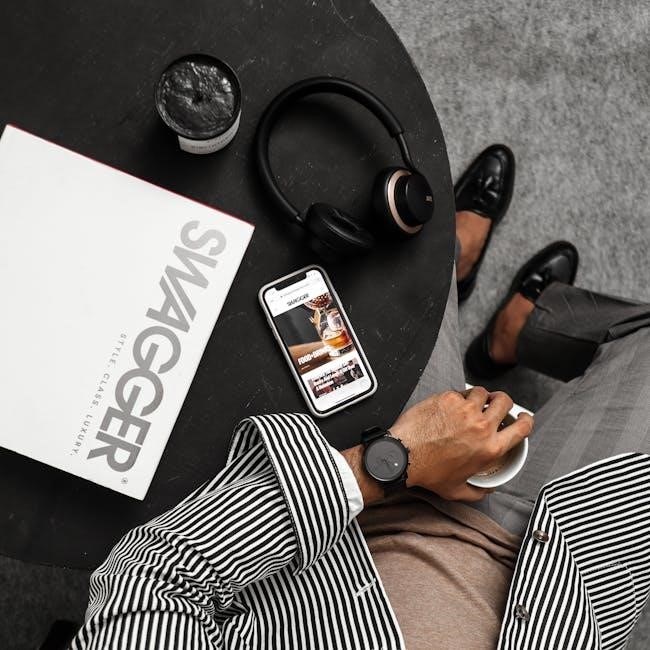
Best Practices for Using Yealink Phones
10.2 Setting Up Password Protection
To enhance security‚ set up password protection on your Yealink phone. Navigate to the Settings menu‚ select Security‚ and choose Password Protection. Create a strong‚ memorable password and ensure it meets the specified criteria. For added convenience‚ consider setting a short timeout before the lock activates. Explore additional security features like automatic locking and remote data wiping for maximum protection. If you forget your password‚ check for recovery options to avoid resetting the phone. Balance security and usability by adjusting settings to fit your needs. Regularly update your password and review security features to maintain a secure communication environment. For detailed guidance‚ refer to the user manual or contact support.
