Welcome to the ADC-VDB770 manual, your comprehensive guide for installing and configuring the ADC-VDB770 video doorbell. This manual provides step-by-step instructions, troubleshooting tips, and best practices to ensure a seamless setup experience. Designed to help you maximize the device’s features, including video analytics and touchless functionality, this guide is essential for both novice and experienced users. Follow the detailed sections to unlock the full potential of your video doorbell system.
1.1 Overview of the ADC-VDB770 Video Doorbell
Introducing the ADC-VDB770 Video Doorbell, a cutting-edge smart home device designed for enhanced security and convenience. This advanced doorbell features HD video streaming, motion detection, two-way audio communication, and night vision capabilities. The manual provides a detailed guide for installation, setup, and troubleshooting, ensuring users can fully utilize its features. Designed to be user-friendly, this comprehensive resource helps you optimize your home security experience.
1.2 Importance of the Manual for Installation and Setup
The manual is crucial for smoothly installing and setting up your ADC-VDB770 Video Doorbell. It provides detailed, step-by-step instructions to ensure proper configuration and functionality. By following the guide, users can avoid common mistakes, troubleshoot issues, and optimize their device’s performance. The manual is tailored for both novice and experienced users, offering clear guidance for a seamless setup experience and ensuring all features are fully utilized.
Pre-Installation Checklist
Ensure you have all necessary accessories, tools, and a compatible chime. Verify your internet connection, voltage requirements, and check for a minimum upload speed of 2.5Mbps. Prepare the required service package for Video Analytics and add-ons to ensure smooth installation and functionality.
2.1 Required Accessories and Tools
To ensure a smooth installation, gather the following items: the ADC-VDB770 video doorbell, backplate with wires, wire crimping tool, and a resistor (10 Ohms, 10 Watts, 5% tolerance). Additionally, have a compatible chime, Wi-Fi-enabled device for setup, and verify your transformer meets the 16-30V AC requirement. Ensure a stable internet connection and necessary service packages for Video Analytics and doorbell functionality.
2.2 Power Requirements and Voltage Verification
Ensure your power supply meets the ADC-VDB770’s requirements: 16-30V AC, 10 VA. Verify the transformer’s voltage before installation to avoid damage. Test the existing chime’s functionality and ensure proper wiring connections. A compatible resistor (10 Ohms, 10 Watts, 5% tolerance) may be needed for certain setups. Always check the power module’s specifications to maintain optimal performance and safety.
2.3 Network and Internet Connectivity Prerequisites
Ensure a stable internet connection with a minimum upload speed of 2.5Mbps. Use a Wi-Fi network connected to a broadband internet source (cable, DSL, or fiber optic). If your router lacks WPS, a smartphone, tablet, or computer with Wi-Fi is required. Verify network compatibility and signal strength near the doorbell location. A strong and reliable connection is crucial for optimal performance and remote functionality.

Installation Process
This section guides you through mounting, wiring, and configuring your doorbell for seamless integration with your home security system. Follow each step carefully for optimal functionality.
3.1 Mounting the Doorbell and Backplate
Begin by verifying the voltage and ensuring the backplate is securely attached to the wall using screws. Mount the doorbell unit onto the backplate, ensuring proper alignment. Attach the white and gray wires to the backplate terminals, and secure the doorbell firmly. Use a level to ensure the installation is straight. Finally, test the doorbell to confirm it is functioning correctly after installation.
3.2 Installing the Power Module
Ensure the transformer meets the 16-30V AC requirement. Attach the white wires to a 10W, 10Ω resistor, securing them tightly. Connect the gray wires to the chime terminals. Mount the transformer near the chime, ensuring all connections are secure. Verify the setup by testing the doorbell and chime functionality. Proper installation ensures reliable power delivery and optimal performance of your ADC-VDB770 video doorbell system.
3.3 Connecting Wires and Testing the Chime
Attach the white wires to a 10W, 10Ω resistor and connect them to the power module. Secure the gray wires to the chime terminals, ensuring proper alignment. Test the chime by ringing the doorbell to confirm functionality. Verify that the chime activates correctly and adjust connections if necessary. Proper wire connections are crucial for reliable operation of the ADC-VDB770 video doorbell and chime system.

Network Configuration
Network configuration is a critical step for the ADC-VDB770 setup. Use AP Mode or WPS for Wi-Fi connection. Ensure stable signal strength for optimal performance and reliability.
4.1 Setting Up Wi-Fi via AP Mode
To set up Wi-Fi via AP Mode, press and hold the doorbell button for 45-50 seconds until the LED blinks white. Connect your device to the ADC-VDB770 network, then follow in-app prompts to complete the setup. Ensure your router meets the minimum upload speed of 2.5Mbps for optimal video streaming and connectivity. This mode provides a secure and straightforward way to integrate your doorbell into your home network.
4.2 Using WPS Mode for Quick Connection
For a quick connection, use WPS Mode by pressing and holding the doorbell button until the LED blinks white. Then, press your router’s WPS button to establish a secure connection automatically. Ensure your router supports WPS for this method. The process is fast and minimizes manual configuration, making it ideal for users seeking a hassle-free setup experience with minimal technical steps required.
4.3 Checking Signal Strength and Stability
After connecting, ensure the ADC-VDB770 has a stable and strong signal. Check the LED indicators for consistent connectivity. Run a speed test to confirm minimum upload speeds of 2.5Mbps for optimal video performance. A reliable connection is crucial for uninterrupted video streaming and smooth functionality, ensuring your doorbell operates efficiently and securely without dropped signals or delays in notifications and video feed.
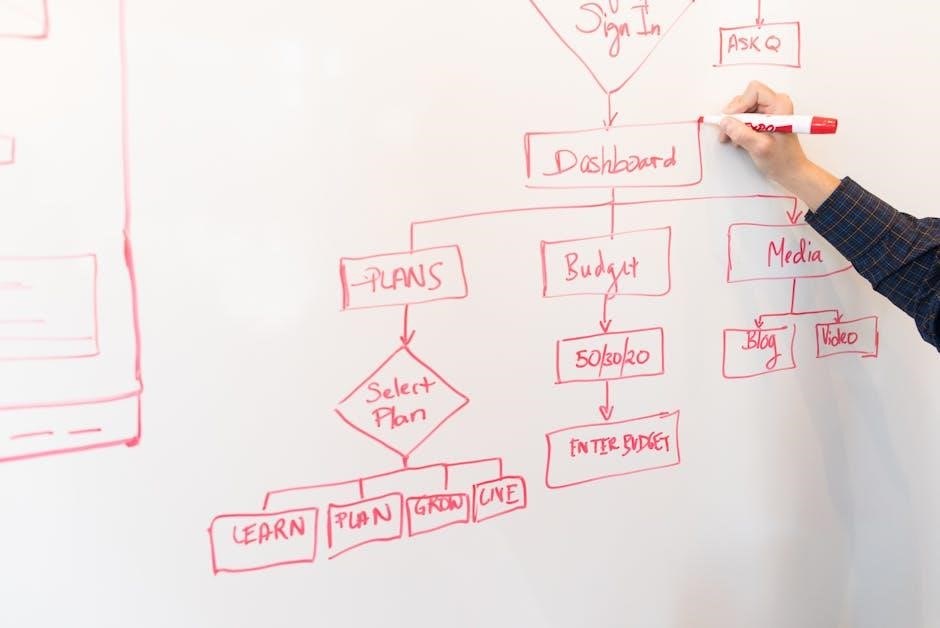
Setting Up the Doorbell via Brinks Home Portal
Use the Brinks Home Portal to enroll and configure your ADC-VDB770 doorbell. Ensure your account includes Video Analytics and the Doorbell Cameras add-on for full functionality. Follow the portal’s guided steps to complete the setup and customize settings for enhanced security and monitoring. This ensures seamless integration with your home security system.
5.1 Adding the Doorbell to the Brinks Home App
Open the Brinks Home App, navigate to the devices section, and select “Add Device.” Choose the ADC-VDB770 from the list, or manually enter its serial number. Ensure your account includes the Video Analytics service package and Doorbell Cameras add-on. Follow the in-app prompts to complete enrollment and configure device settings for optimal performance and integration with your home security system.
5.2 Configuring Video Analytics and Add-Ons
After adding the doorbell to the Brinks Home App, navigate to the device settings to enable Video Analytics. Customize motion detection zones and notification preferences. Ensure the Doorbell Cameras add-on is activated in your service package. Explore additional features like touchless functionality for enhanced convenience. Adjust settings based on your security needs for optimal performance and seamless integration with your home system.

Optional Accessories and Features
Explore optional accessories like touchless functionality and additional hardware to enhance your doorbell experience. These features improve convenience and security for a comprehensive smart home solution.
6.1 Touchless Doorbell Functionality
The ADC-VDB770’s touchless doorbell functionality offers a convenient and hygienic way to ring the bell without physical contact. Visitors trigger the doorbell by standing in a designated area, eliminating the need to touch the device. This feature enhances user experience, supports contact-free interactions, and seamlessly integrates with smart home systems, providing ease of use and modern convenience for all users.
6.2 Recommended Additional Hardware
To enhance your ADC-VDB770 setup, consider adding compatible hardware such as a touchless doorbell kit for hands-free operation or a secondary power module for extended functionality. A compatible wired chime ensures reliable notifications, while optional mounts or wedges improve installation flexibility. Additional accessories like resistors or Ethernet adapters can further customize your system, ensuring optimal performance and integration with your home security setup.

Troubleshooting Common Issues
Troubleshoot common issues like power outages, connectivity loss, or poor video quality. Refer to the manual for solutions and step-by-step guidance to resolve these problems effectively.
7.1 Resolving Connectivity Problems
Experience connectivity issues? Start by restarting your router and doorbell. Check your Wi-Fi signal strength and ensure it meets the required minimum of 2.5 Mbps upload speed. Verify that your network settings are correct and that WPS mode is enabled if using that feature. If problems persist, consult the manual for advanced troubleshooting steps or contact support for assistance.
7.2 Addressing Power and Chime Issues
If your ADC-VDB770 isn’t powering up or the chime isn’t functioning, first verify the transformer voltage (16-30V AC, 10 VA). Check for loose or damaged wires and ensure correct connections to the power module. Test the chime separately to confirm compatibility and functionality. If issues persist, reset the doorbell to factory settings or contact support for further assistance.
Decoding LED Patterns
The ADC-VDB770 uses LED patterns to indicate status and errors. Blinking white during setup signals AP Mode, while solid colors denote power or connectivity issues. Use the LED guide in the manual to identify and resolve common problems efficiently.
8.1 Understanding LED Indicators for Status and Errors
The ADC-VDB770’s LED indicators provide vital information about the device’s status. A blinking white light signals AP Mode during setup, while a solid blue indicates successful Wi-Fi connection. Red lights often denote errors, such as power issues or connectivity problems. Refer to the LED pattern chart in the manual to diagnose and troubleshoot issues effectively, ensuring optimal performance of your video doorbell.

Compatible Chimes and Hardware
The ADC-VDB770 is compatible with most wired chimes operating between 16-30V AC. Ensure your chime meets these specifications for proper functionality. A 10W 10Ω resistor is required for certain setups.
9.1 Identifying Suitable Chime Types
To ensure compatibility, the ADC-VDB770 works with most wired chimes operating at 16-30V AC. Traditional mechanical and digital chimes are supported. Verify your chime’s specifications to confirm compatibility. For setups requiring a resistor, use a 10W 10Ω resistor to ensure proper wiring and functionality. Always check the chime’s compatibility before installation to avoid potential issues.

Factory Default and Reset Procedures
Resetting the ADC-VDB770 restores it to factory settings, clearing all custom configurations. Press and hold the doorbell button for 45-50 seconds until the LED blinks white to reset.
10.1 Resetting the Doorbell to Factory Settings
To reset the ADC-VDB770, press and hold the doorbell button for 45-50 seconds until the LED blinks white. This restores factory settings, clearing all configurations.

Further Assistance and Resources
For further assistance, refer to the full installation guide or contact technical support via the Alarm.com portal for additional help, resources, and troubleshooting.
11.1 Accessing the Full Installation Guide
The full installation guide for the ADC-VDB770 is available online as a downloadable PDF. It provides detailed instructions, diagrams, and troubleshooting tips to ensure a smooth setup process. Visit the official Alarm.com website or the product support portal to access the guide. This resource is essential for resolving complex issues and maximizing your device’s functionality. Use it alongside this manual for comprehensive assistance.
11.2 Contacting Support for Additional Help
For further assistance with your ADC-VDB770, visit the official Alarm.com support website. You can contact their team via phone, email, or live chat for troubleshooting, configuration, and feature-related inquiries. Their knowledgeable support staff is available 24/7 to address any installation, connectivity, or software issues. Additionally, the support portal offers extensive resources, including FAQs, user manuals, and video tutorials, to help you resolve common problems independently.
